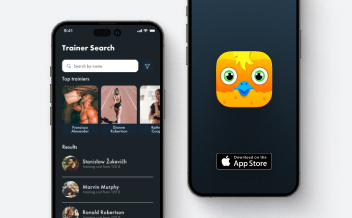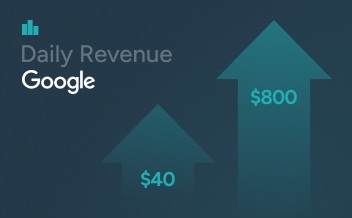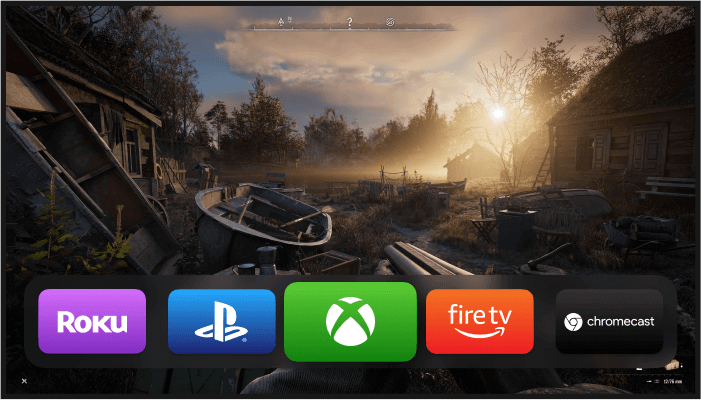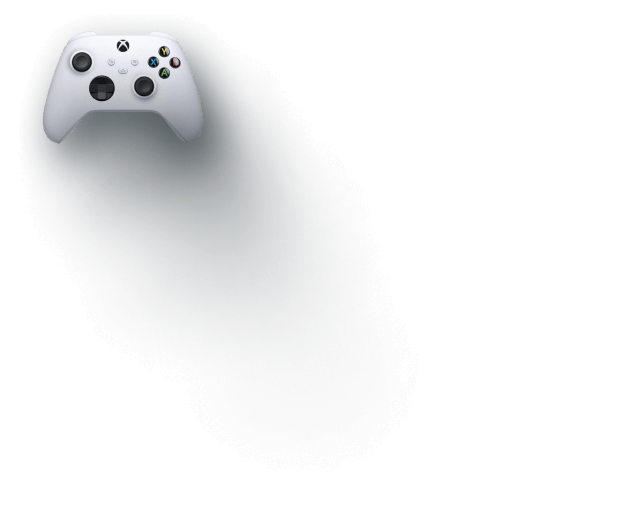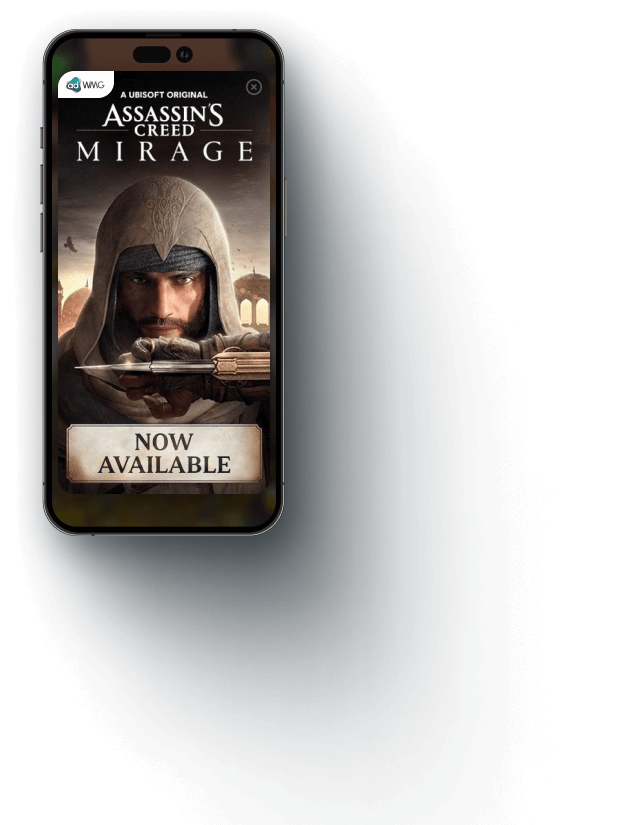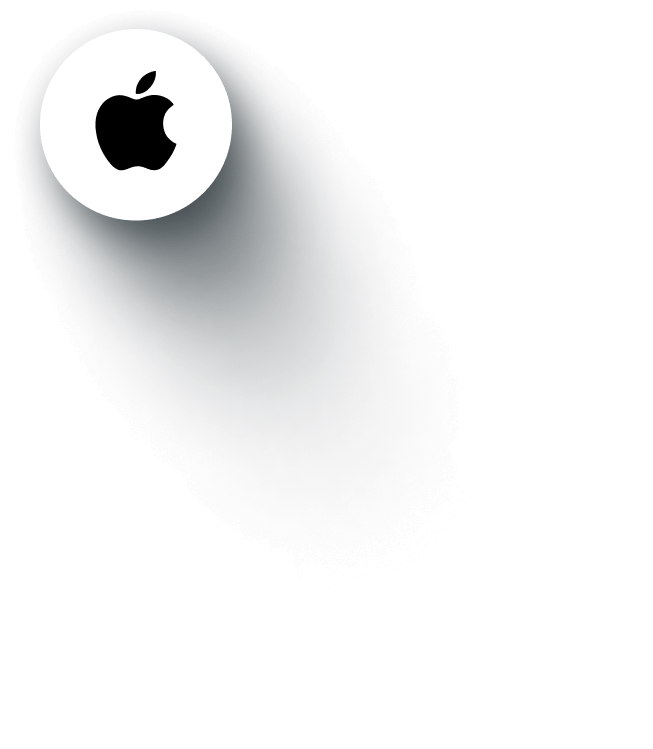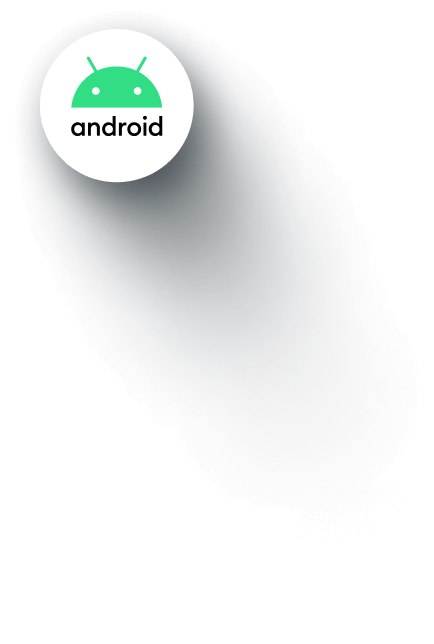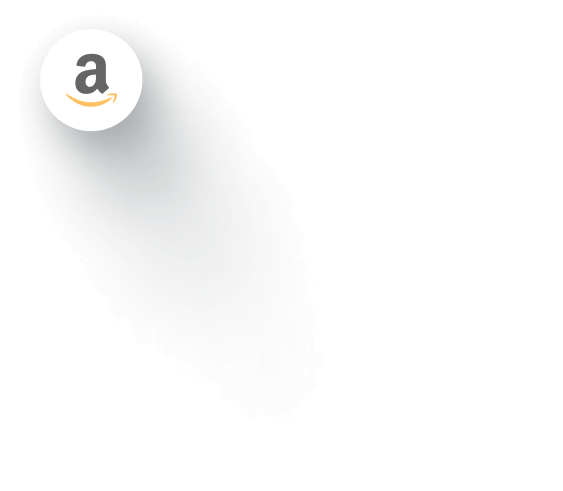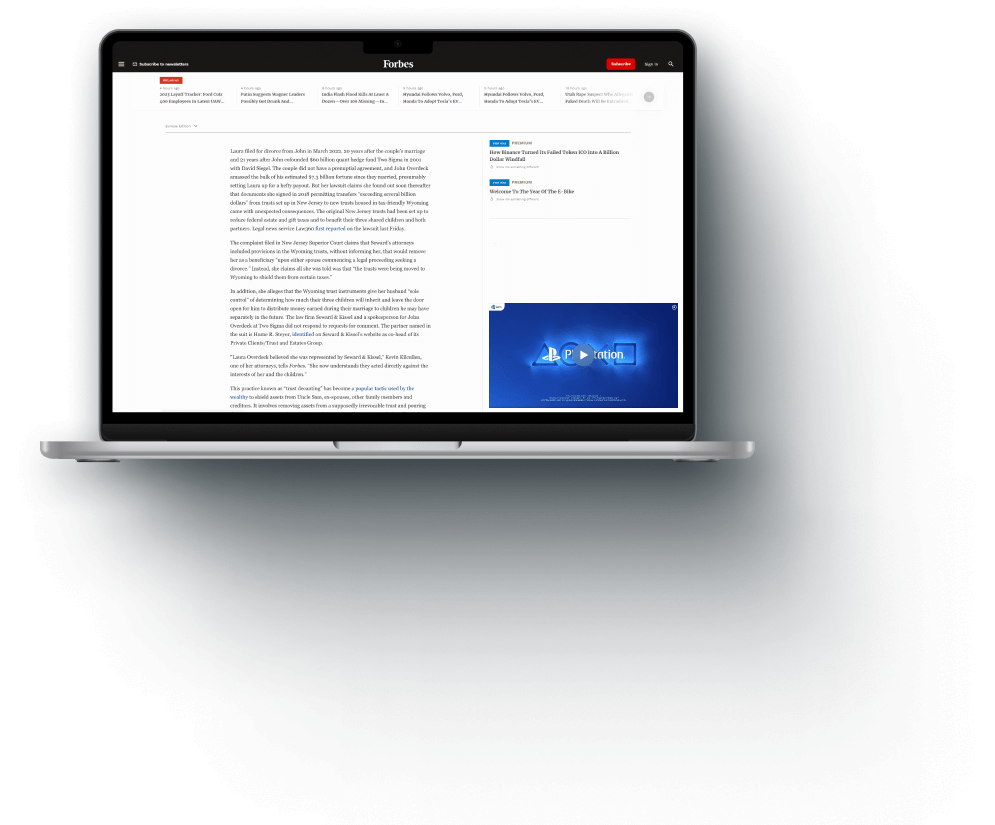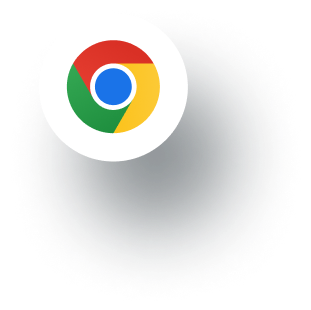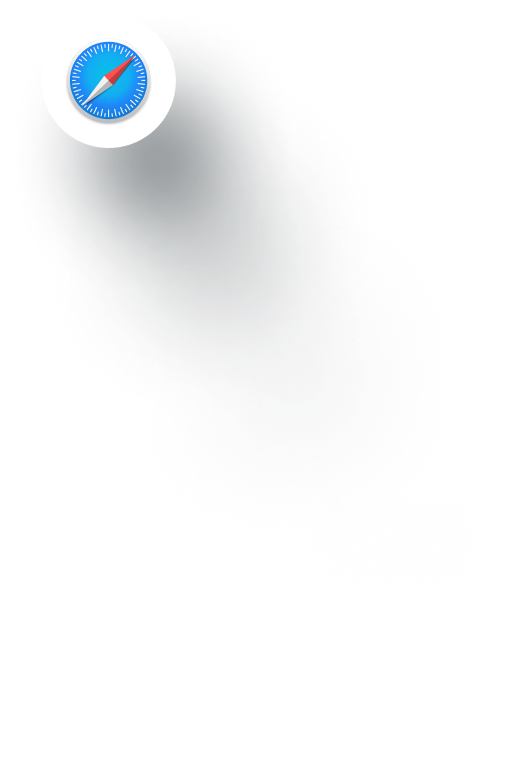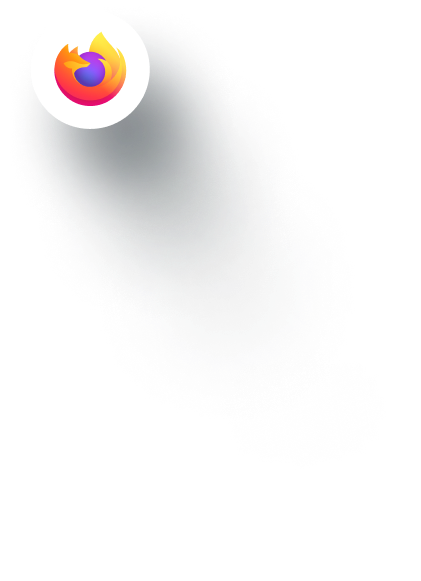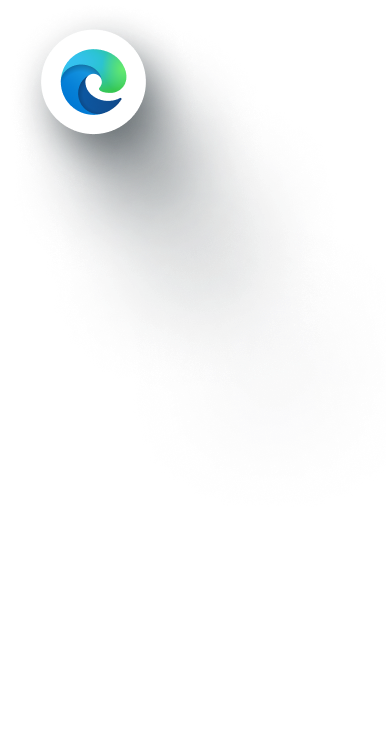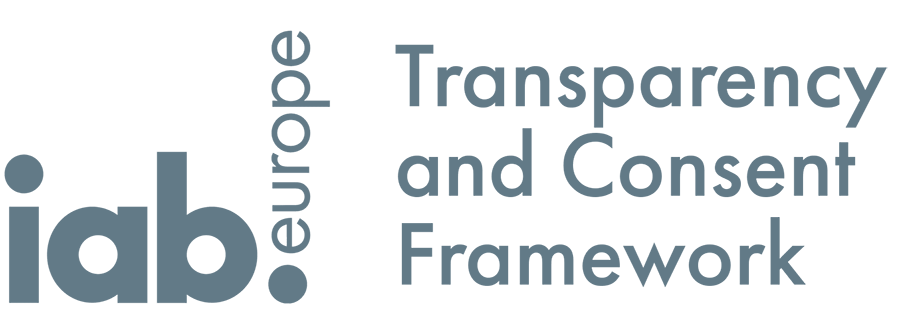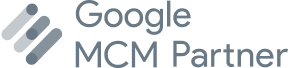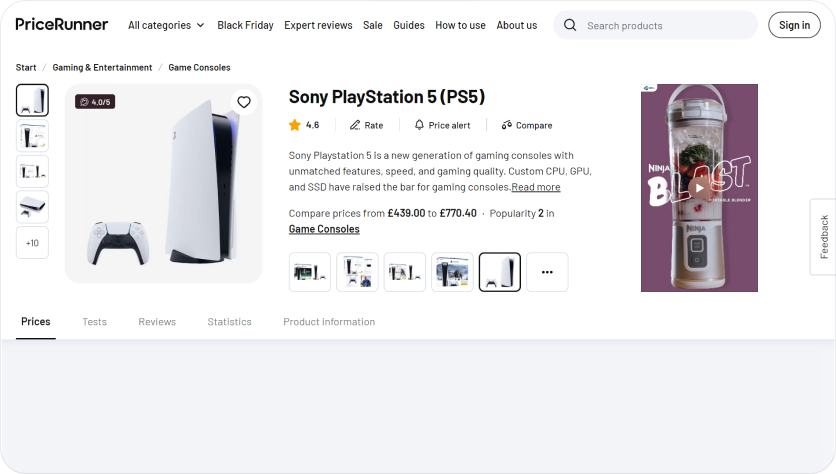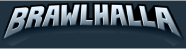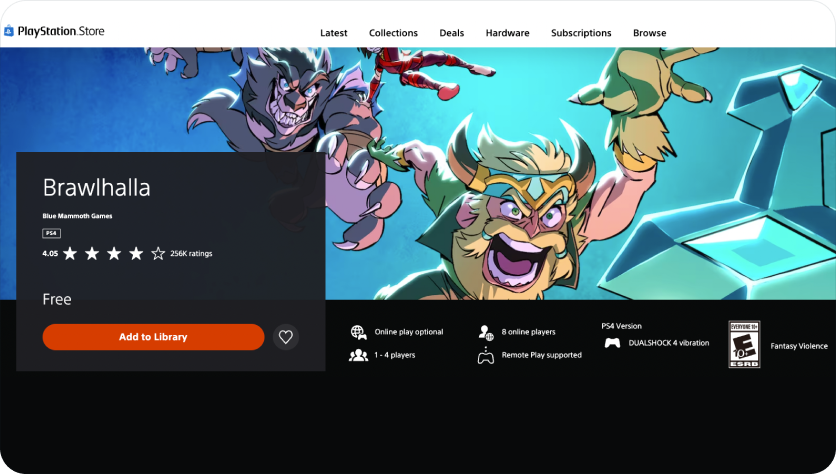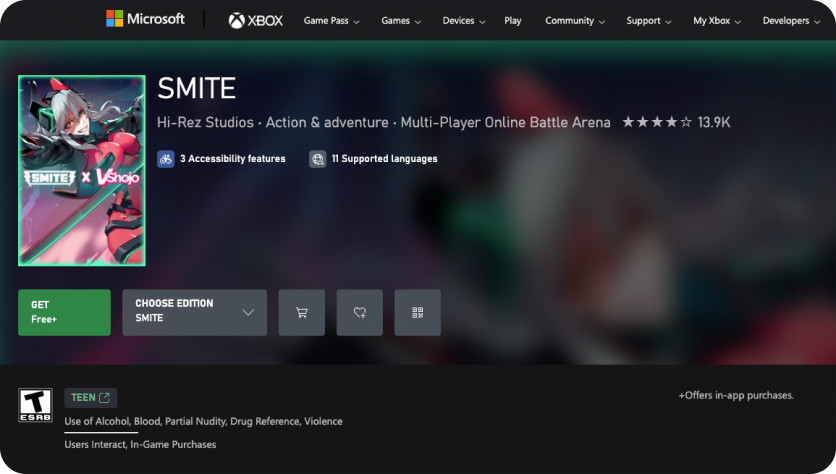EST. 2014
Monetization
Platform
WMG International (known as adWMG) provides pioneering ad tech solutions for advertisers and niche publishers worldwide. Tailored, tech-driven advertising to ace personalized goals.
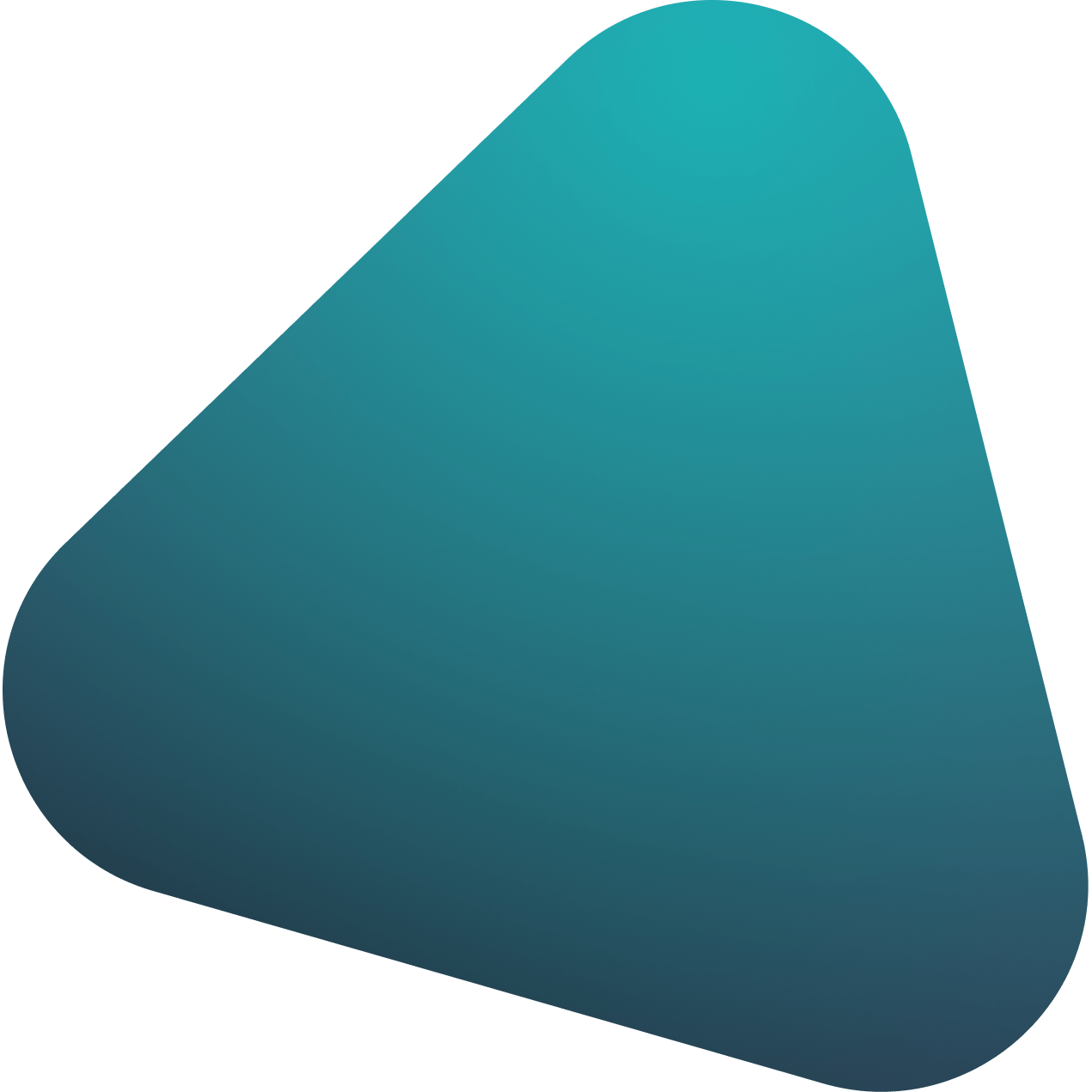
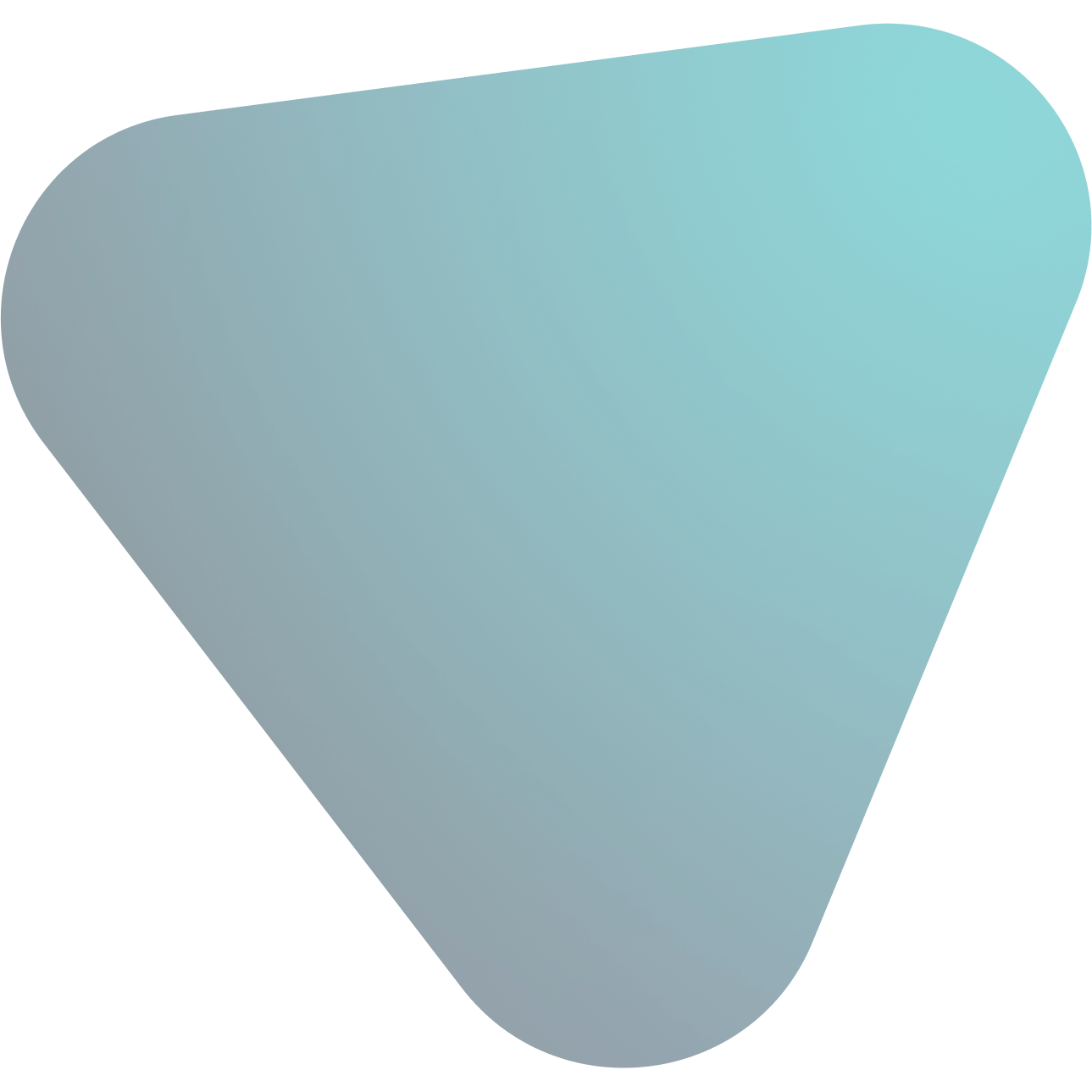
For Direct
Publishers & SSPs
Our sophisticated Analytic Report feature can gather, generate, and analyze large amounts of data in real time. Protecting your information on our secure servers, WMG allows you to use numerous filters and metrics that allow you to build and customize effective monetization strategies.
They trust us:
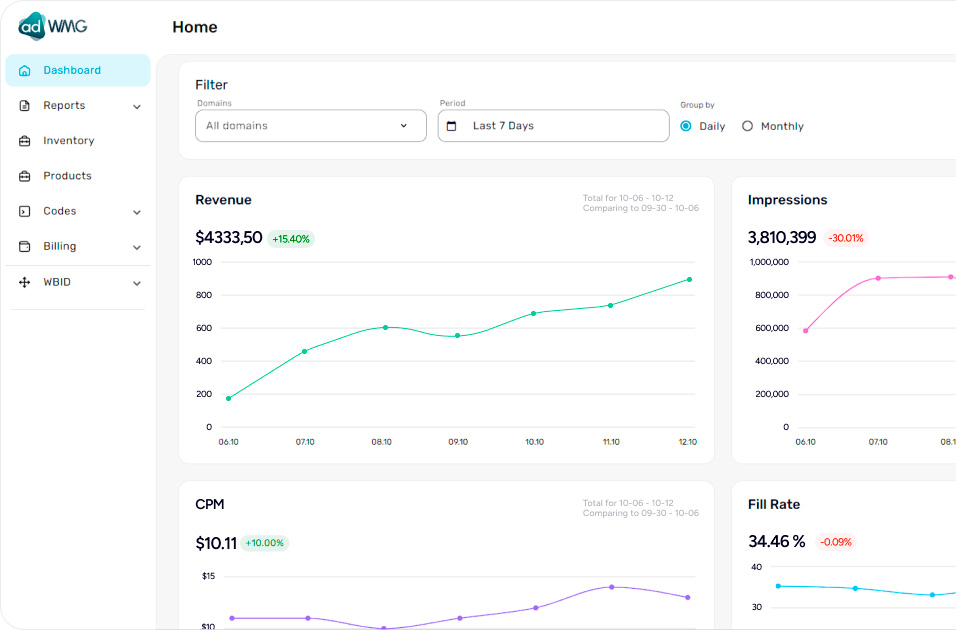
JavaScript
Tag
Tag
openRTB
endpoint
endpoint
VAST
Prebid
Client Side
Client Side
10 Billion
Ad impressions monthly
30
High-quality SSPs
9 000
Direct Websites
10 000
Mobile applications
Simplifying complicated technologies, WMG
creates products for
programmatic monetization
creates products for
programmatic monetization
WMG International ecosystem
Formats
Product
Device
Formats
Product
Integration
 header bidding
header biddingwrapper
 adWMG HB
adWMG HBadapter
 header bidding
header biddinganalytics
 wPlayer video
wPlayer videosolution
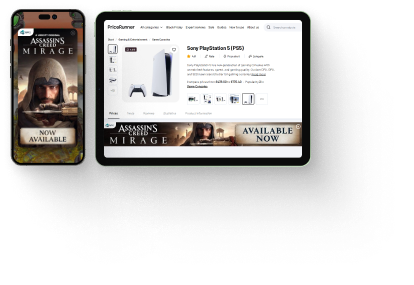 Mobile devices
Mobile devices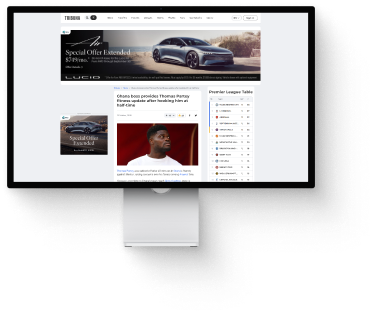 Desktop
Desktop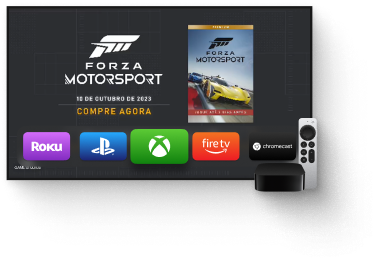 CTV
CTV

Technical core
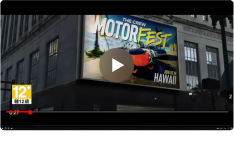
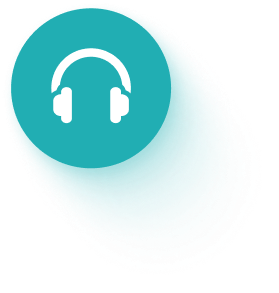 Audio
Audio
DSP

Direct campaigns

TAM

Header bidding

Open Bidding

SSP

Using the most contemporary technological stack, WMG International creates effective technical solutions for publishers worldwide